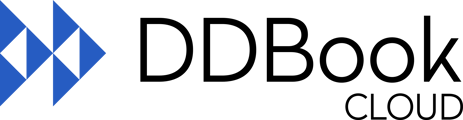If you have converted from DDBook Classic to DDBook Cloud, this article will show you how to access your historical data.
The historical data from the previous DDBook Classic version will still be accessible in DDBook Cloud under a register named 'DDBook Classic Data [Read Only]'.
You can check the data under 'Daily Entries' or by running a relevant report and choosing register named 'DDBook Classic Data [Read Only]'.
To access your historical data through the Daily Entries, follow the steps below:
- Go to Daily Entries
- Select the Register filter
- Select the DDBook Classic Data [Read Only] register from the drop-down
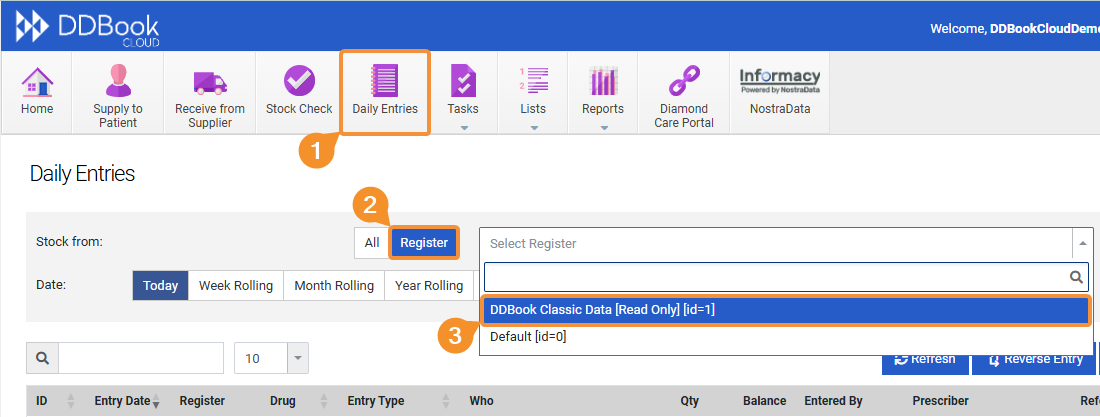
This will display your relevant DDBook Classic historical data.
Any other report from DDBook Cloud can be ran for the DDBook Classic Data [Read Only] register to refine your search withing your DDBook Classic historical data. Just select one of the available reports under the system's Reports section, as seen in the print screen below:
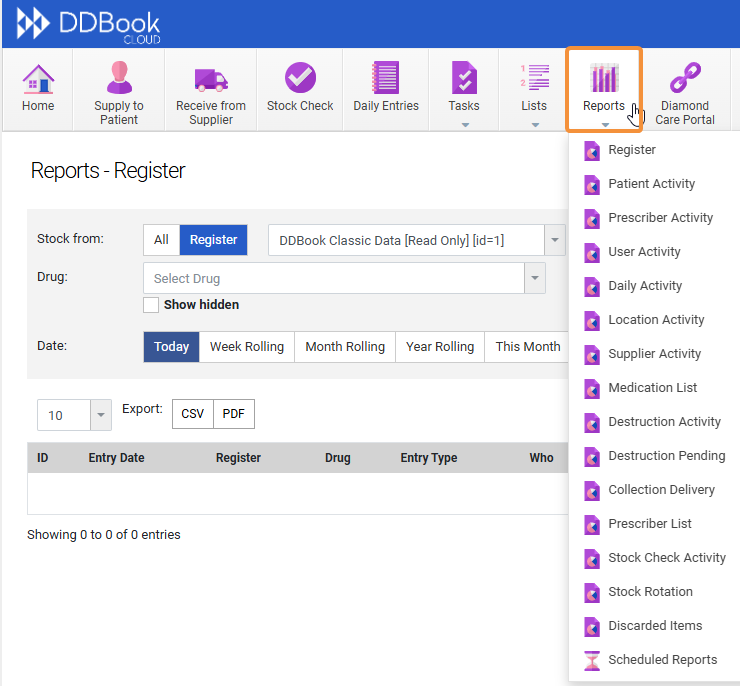
Once the relevant report selected, ensure to select the DDBook Classic Data [Read Only] register from the drop-down.
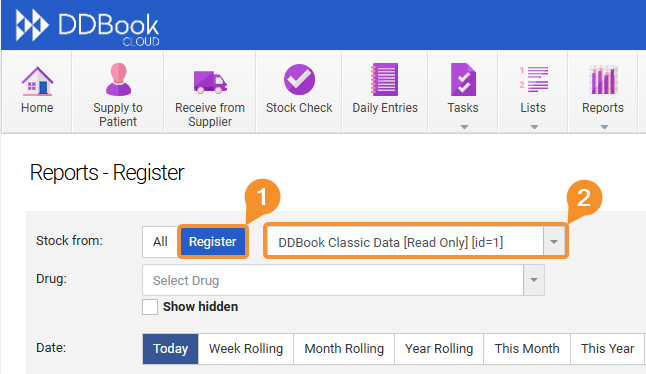
Please note: After selecting the DDBook Classic Data [Read Only] register in any of the aforementioned sections, DDBook Cloud will keep that particular register selected. Ensure to revert back to your default register once you are done reviewing your historical DDBook Classic data.