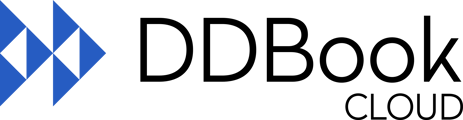By design, an entry cannot be "deleted", however this article describes how correct mistakes by reversing a previous register entry.
This function allows you to Reverse a previous register entry. You may need to reverse an entry for a number of reasons, for example, because you made a mistake entering the information in the original entry. In this case, you would reverse the original entry and then create a new entry with the correct details.
You can reverse an entry by selecting the entry you want to reverse from the list of entries on the Daily Entries screen (once selected the listing will turn blue), and then selecting the Reverse Selected Entry button on the Daily Entries window as per below:
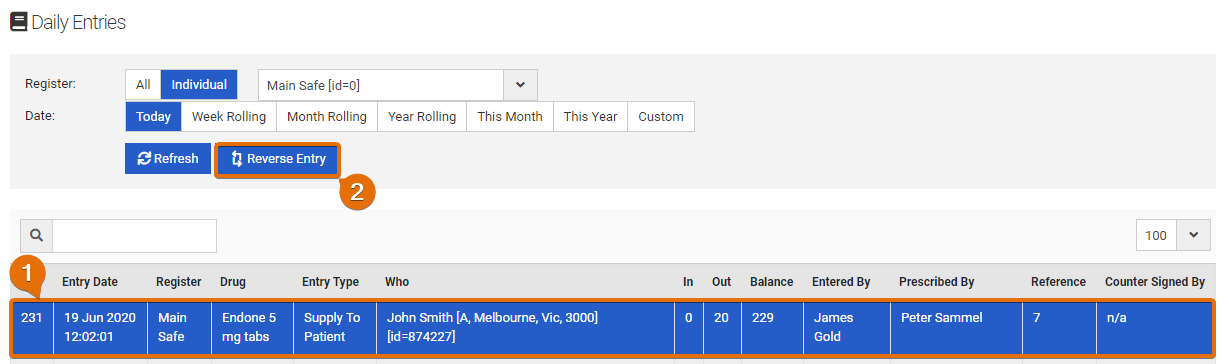
This will display the Reverse Entry window for the selected entry as shown in the following print screen:
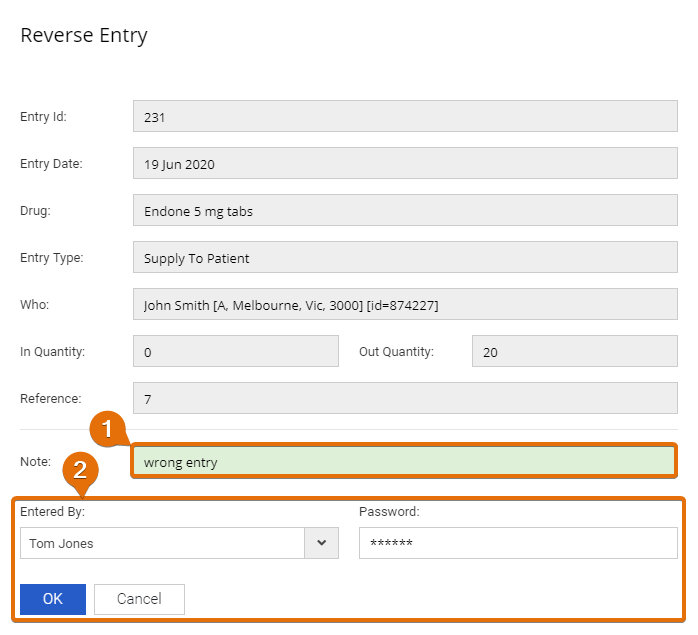
|
Item |
Description |
|
Entry ID |
The unique Register ID of the entry to be reversed. |
|
Entry Date |
The date of the original entry. |
|
Drug |
The medication that was signed off. |
|
Entry Type |
The type of the original entry. |
|
Who |
The Patient/Supplier name or depending on the type of entry. |
|
In Quantity |
The quantity received. |
|
Out Quantity |
The quantity supplied. |
|
Reference |
The reference for the entry. |
|
Note |
Enter a note to explain why the entry is being reversed. |
|
Entered By |
Select the User name from the list. |
|
Password |
Enter the User’s Password – remember Passwords are case sensitive. |
Once you selected your User and entered your Password, press OK and the entry will be reversed.
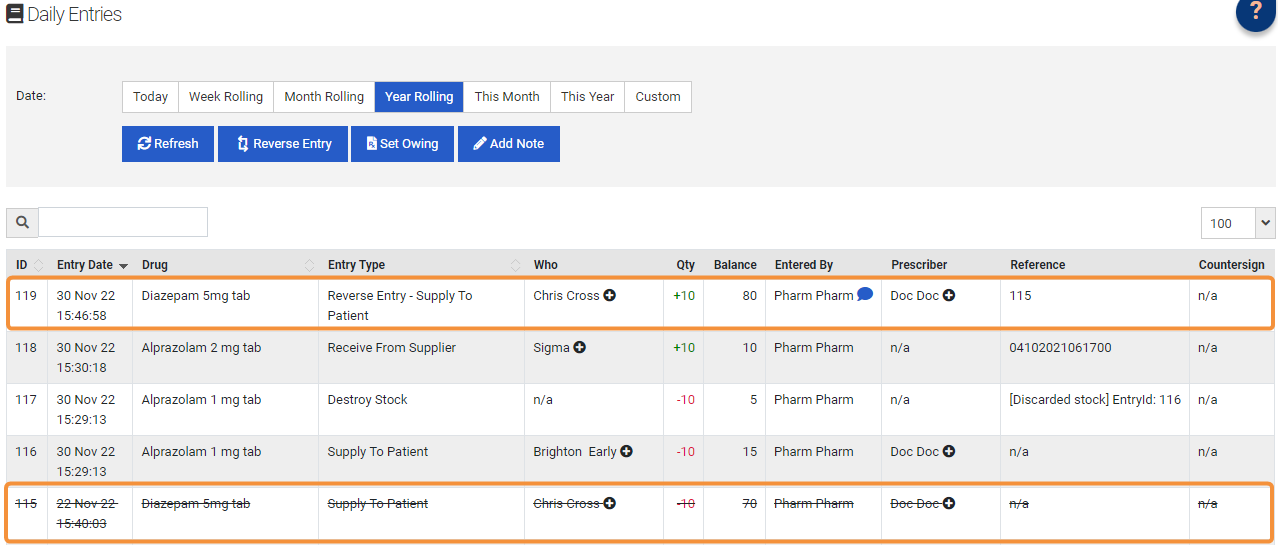
Reversing an entry will add a new entry line to offset the previous entry. The old entry will NOT be deleted but will now have a strike through it, as seen in the above example.