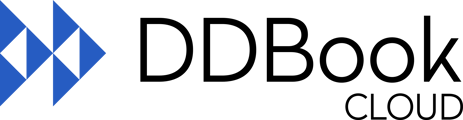The article explains how to perform a stock check. Users can filter by register, drug, and schedule, and view medication balances. If the actual balance differs from the calculated balance, discrepancies are flagged for investigation.
The Stock Check function is used when performing a stock check for your controlled medications.You can perform a Stock Check by pressing the button on the menu screen as shown below:

This will display the Stock Check page as shown in the following print screen:
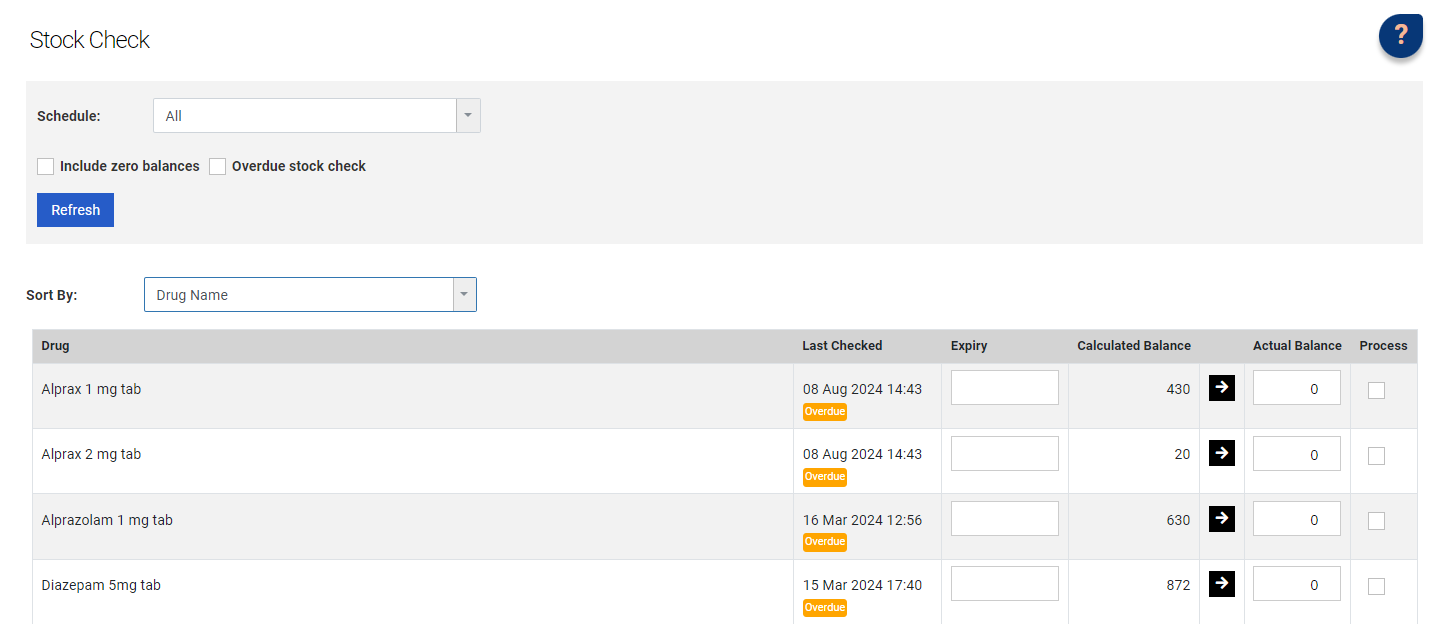

|
Item |
Description |
|
[Optional] Filter |
[Only applicable if you have multiple registers]
Select the filter options for the Stock Check. You have the option of All Registers, Individual Registers or by Drug. |
|
Schedule |
You can select and display a specific medication Schedule type, using this drop-down list. |
|
Include zero balances |
You can include medication for which the system believes the balance should be zero. Any medication you used to stock but run out of will otherwise be hidden from the Stock Check list by default. |
|
Overdue stock check |
You can filter the Stock Check list to only show medications that haven't been checked during your preferred time-frame (Options --> General --> Stock check alert days) |
|
Refresh |
Press this button to apply the selected filters and refresh the Stock Check list. |
|
Sort By |
The Stock Check lit can be sorted by:
|
|
[Optional] Register |
[Only applicable if you have multiple registers]
The register in which this medication item line is stocked. |
|
Drug |
The medication name. |
|
Last Checked |
Last date that a stock check was signed off. |
|
[Optional] Expiry |
[Only applicable if you have this option turned on under Options --> General --> Stock check expiry]
Entering expiry dates for medication while doing a stock check will allow you to use this data to run the Stock Rotation report (Reports --> Stock Rotation) |
|
Calculated Balance |
The balance supposed to be in the safe, based on the transaction history for that medication. |
|
Arrow |
The copy button. This is used to copy the 'Calculated Balance' to 'Actual Balance'. |
|
Actual Balance |
The physical balance, as checked in your safe. |
|
Process |
This box gets ticked automatically when an Actual Balance is entered/copied across, meaning a Stock Check will be performed for that drug. |
|
Note |
Enter any extra relevant information, if deemed necessary. |
|
Entered By |
Select your User. |
|
Password |
Enter your Password – remember passwords are case sensitive. |
|
OK |
Press OK to sign off. |
You can now record Expiry Dates of medications within this section. You can enable this feature in Options.
If the amount of your Actual Balance is different from the system's Calculated Balance, the balance field will turn red.
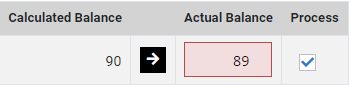
At this stage you should recount the medication to make sure the entered Actual Balance is correct. If you still an to proceed by signing off, a pop-up message will appear:
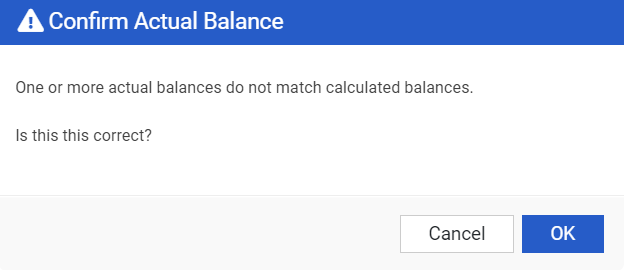
Press OK if you wish to proceed.
Signing off on a Stock Check discrepancy will not adjust your stock levels. However, a note will appear in the Daily Entries (where you’ll be automatically redirected after signing off), flagging that your medication levels are not correct and need to be investigated.
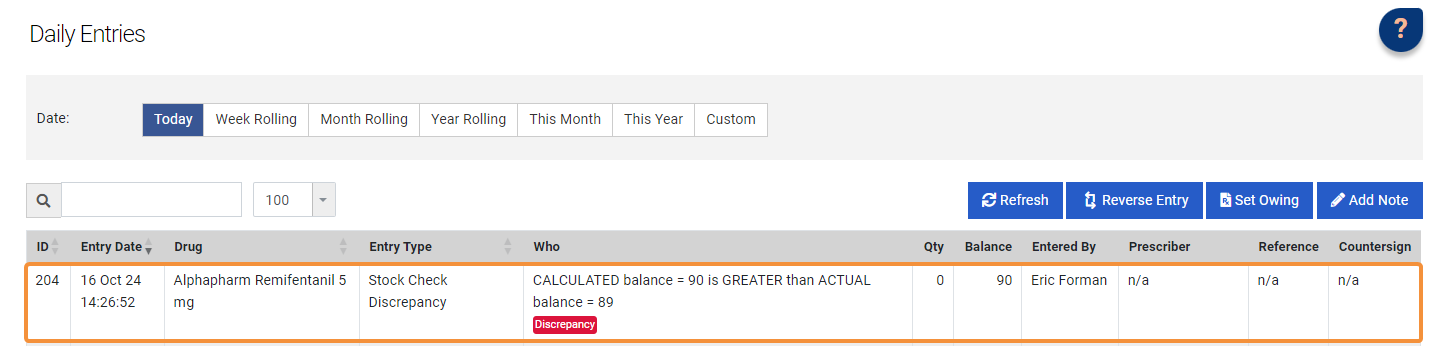
You must ensure to reconcile your stock levels by either making the appropriate correction ("Did someone forget to sign off on an entry or made a mistake? Can I fix this or reverse the mistake?") or by doing a Stock Adjustment.
A Stock Adjustment should only be considered as a last resort solution option.