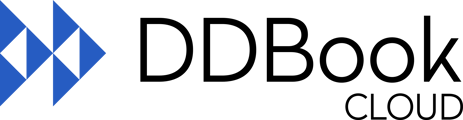This article covers how to process a patient return or destroy stock while maintaining regulatory compliance, including using a destruction register.
In this section you will see the various ways to record Returns and Destructions of S8 medications. Ensure you are complying with your state’s requirements as there may be different requirements in each state.
Destroy Stock
This function allows you to record stock that needs to be destroyed, for example, stock that has passed its use-by date.
Jurisdictions that require the use of a Destruction Register (e.g. QLD) should refer to the Destruction Register function.
You can record the details of stock to be destroyed by going to Task -> Destructions -> Destroy Stock, as shown in the following print screen:
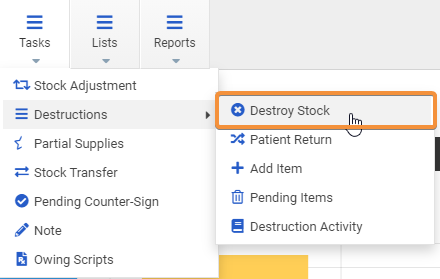
This will display the Destroy Stock page, as shown in the following print screen:
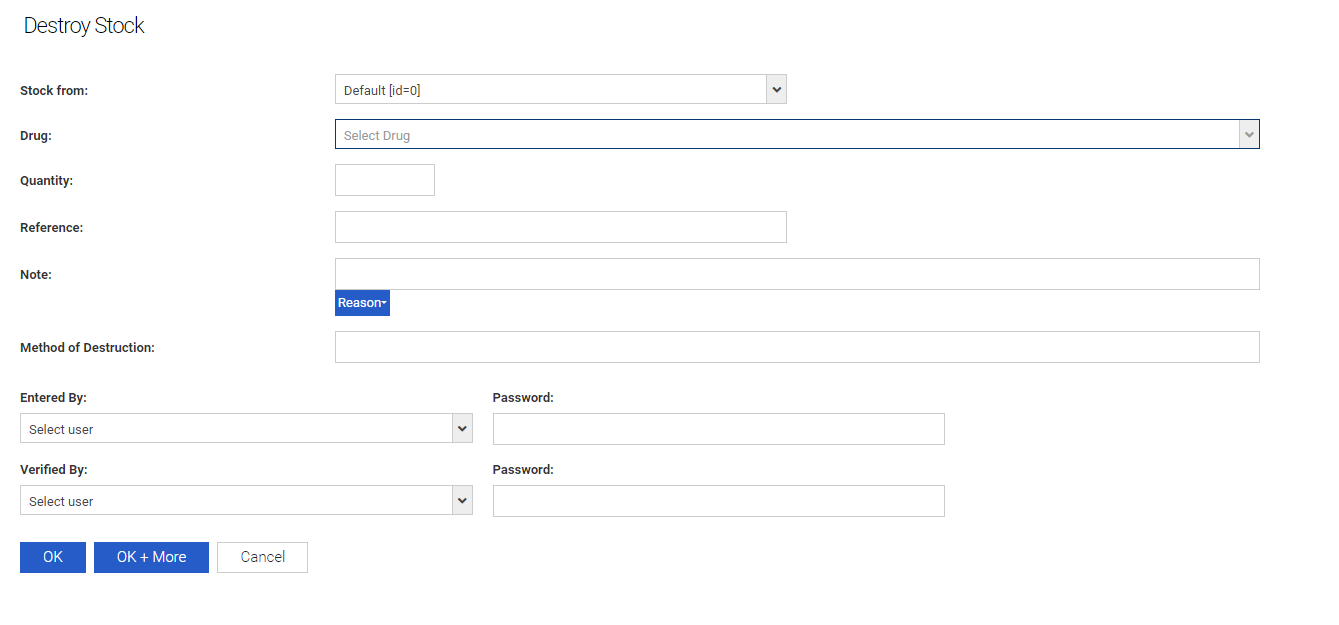
|
Item |
Description |
|
Stock from |
[Only applicable for multi register setup] Select the location of the register. |
|
Drug |
Select the medication from the list by typing in 1 or more characters. |
|
Quantity |
Enter the amount (quantity) that is to be destroyed. |
|
Note |
Enter the details describing the reason for destroying the stock. You can use the drop-down menu to select a common reason. |
| Method of Destruction | Enter the method of how the medications are destroyed. In some jurisdictions, this field is mandatory. |
|
Entered By |
Select the User name from the list. |
|
Verified By |
Note that as required by health departments, 2 different Users are required to approve this entry. If the User is not in the list, then you will need to Cancel out of this screen and enter the User’s details into the system – refer to the section titled Add a New User for details on how to do this. In some jurisdictions, the witness to the destruction must be of a different professional group to the authorised person destroying the S8 drug. |
|
Password |
Enter the User’s Password – remember Passwords are case sensitive. |
|
Cancel |
Press Cancel to cancel changes. |
|
OK + More |
Press the OK + More button to save the changes and then do another destroy stock function. |
|
OK |
Press OK to accept changes. |
Patient Return
This function allows you to record stock to be destroyed, in the rare occurrence that stock has been returned back to the pharmacy from an existing patient.
You can record the details of returned stock to be destroyed by going to Tasks -> Destructions -> Patient Return, as per below print screen:
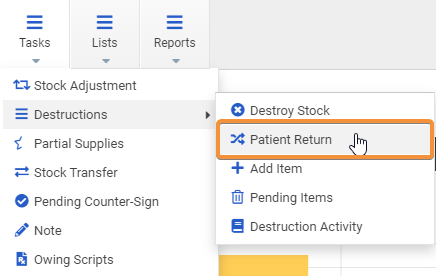
This will display the Patient Return page as shown in the print screen below:
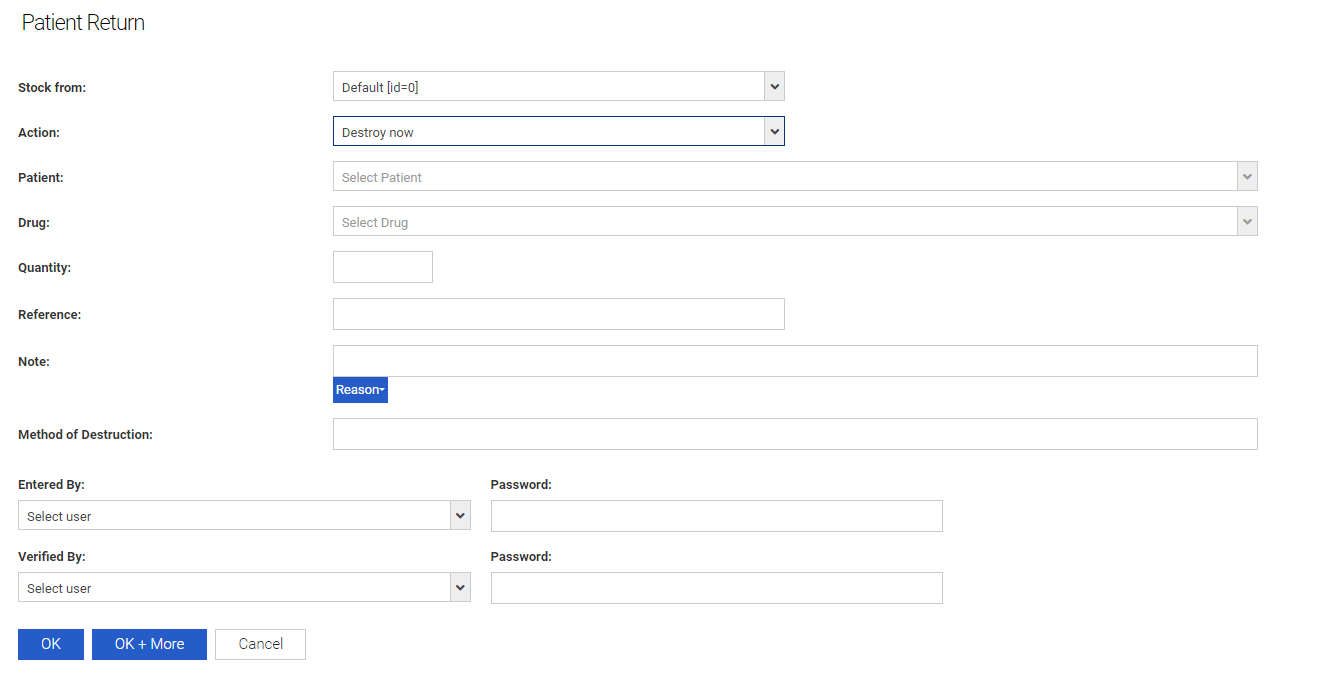
|
Item |
Description |
|
Stock from |
[Only applicable for multi register setup] Select the location of the register. |
|
Action |
Select the type of action required:
Please refer to the Destruction Register section directly below this section if selecting that option. |
|
Patient |
Select the name of the patient by typing in 1 or more characters. If the patient does not exist, you will need to manually add the patient into the system - refer to the Patients section on details on how to do this. |
|
Drug |
Select the medication from the list by typing in 1 or more characters. |
|
Quantity |
Enter the amount (quantity) that is being returned. |
|
Note |
Enter the details describing the reason for the returning the stock. You can use the drop-down menu to select a common reason. |
| Method of Destruction | Enter the method of how the medications are destroyed. In some jurisdictions, this field is mandatory. |
|
Entered By |
Select the User name from the list. |
|
Verified By |
The Health Department requires 2 different Users to approve this entry. If a User is not in the list, then you will need to Cancel out of this screen and enter the User’s details into the system – refer to the Add a New User section for details on how to do this. In some jurisdictions, the witness to the destruction must be of a different professional group to the authorised person destroying the S8 drug. |
|
Password |
Enter the User’s Password – remember Passwords are case sensitive. |
|
Cancel |
Press Cancel to cancel changes. |
|
OK + More |
Press the OK + More button to save the changes and then do another destroy stock function. |
|
OK |
Press OK to accept changes. |
Add Item (To Destruction Register)
In some jurisdictions (e.g. QLD), stock is not destroyed on-site, or stock cannot be destroyed until the appropriate authorised persons are on-site (e.g. NSW). In these scenarios, the Destruction Register function may be utilised.
The Destruction Register maintains a list of items to be destroyed (or dispatched) at a later time. Items are moved from the main register (stock on hand) to the Destruction Register. From there, the items can be destroyed or sent to be destroyed.
Not all jurisdictions would be required to use this function and may prefer to use the Destroy Stock function.
Add Item
Items can be added to the Destruction Register by going to Tasks -> Destructions -> Add Item, as shown in the print screen below:
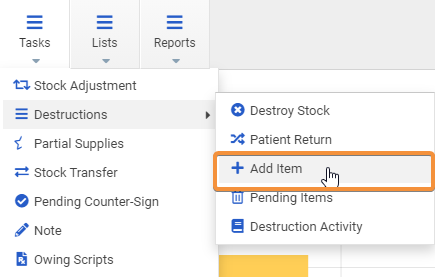
This will display the Add Item to Destruction Register page:
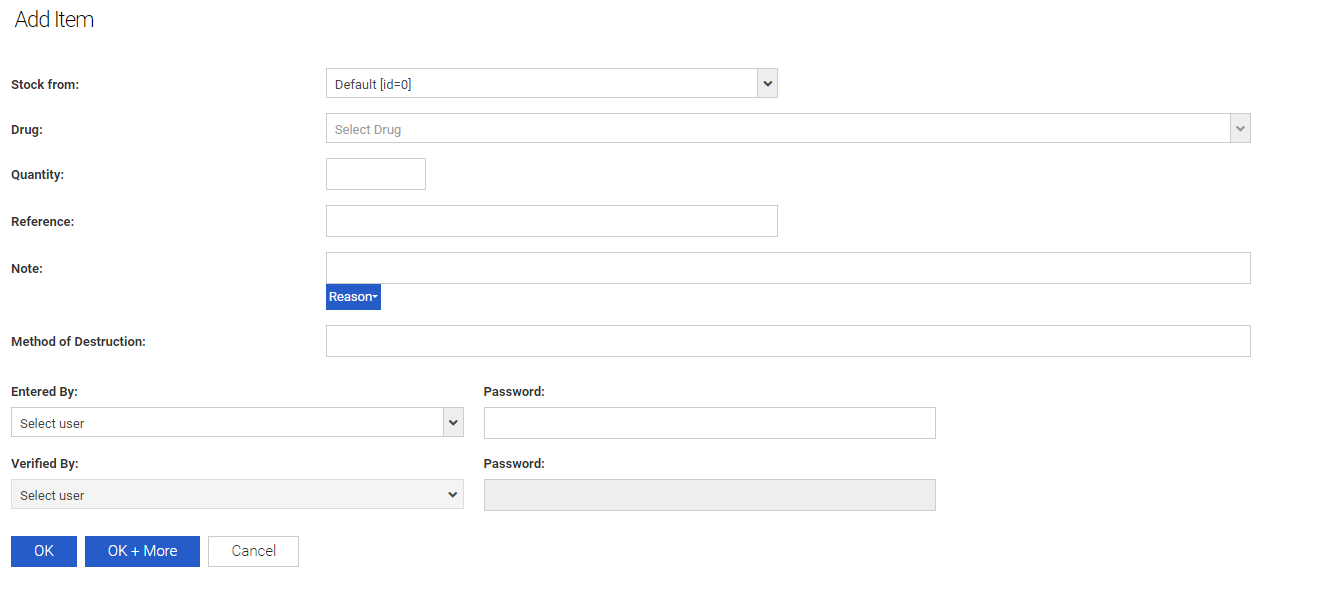
|
Item |
Description |
|
Stock from |
[Only applicable for multi register setup] Select the location of the register. |
|
Drug |
Select the medication from the list by typing in 1 or more characters. |
|
Quantity |
Enter the amount (quantity) that is to be moved to the Destruction Register. |
|
Note |
Enter the details describing the reason for destroying the stock. You can use the drop-down menu to select a common reason. |
| Method of Destruction | Enter the method of how the medications are destroyed. In some jurisdictions, this field is mandatory. |
|
Entered By |
Select the User name from the list. (Please also note that the Verified By field will be unavailable in this option). |
|
Password |
Enter the User’s Password – remember Passwords are case sensitive. |
|
Cancel |
Press Cancel to cancel changes. |
|
OK + More |
Press the OK + More button to save the changes and then do another add item to the destruction Register function. |
|
OK |
Press OK to accept changes. |
Items added to the Destruction Register are displayed on the Destruction Pending page. You will be automatically redirected to this page any time a drug is added to the Destruction Register.
In the following example, 20 Durogesic 100 mcg Patches have been moved to the Destruction Register:

In the Daily Entries, you’ll then see that 20 Durogesic 100 mcg Patches were moved from the Main Drug Safe to the Destruction Register with an Entry Type of “To Destruction Register” and Out Quantity of 20:
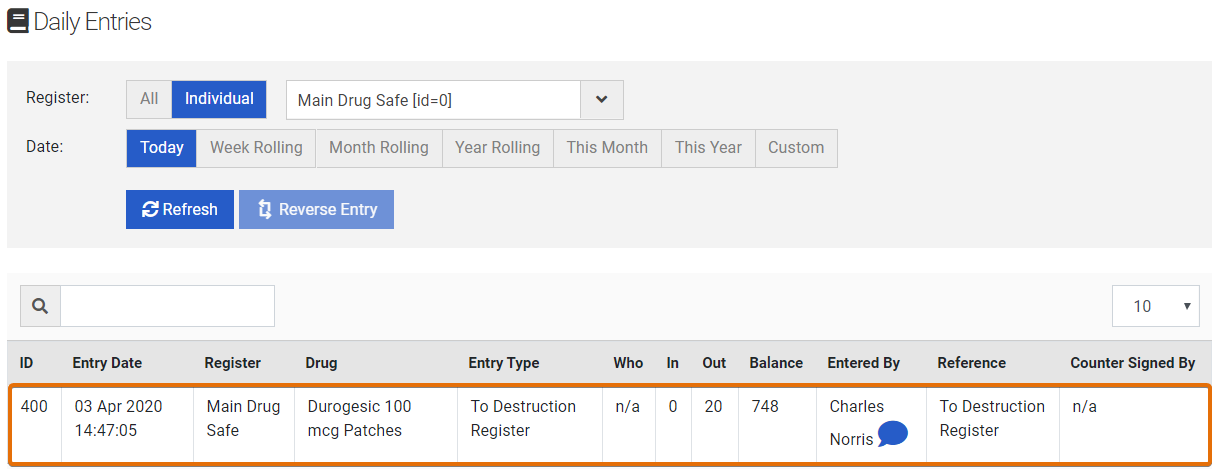
Pending Items
You can also access the Destruction Pending Items page at any other time by going to Tasks -> Destructions -> Pending Items, as shown in the print screen below:
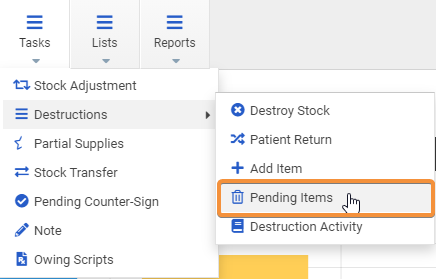
Select the drug (the line will turn blue) and press the Destroy Item button or alternatively you can destroy all items by selecting the Destroy all items button.
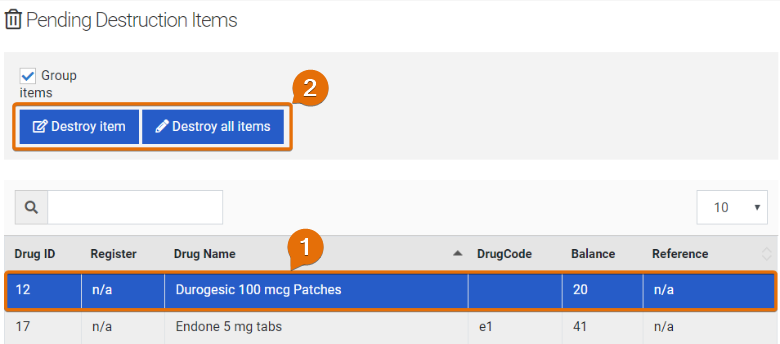
The Destroy Item page will then be displayed as shown in the following print screen:
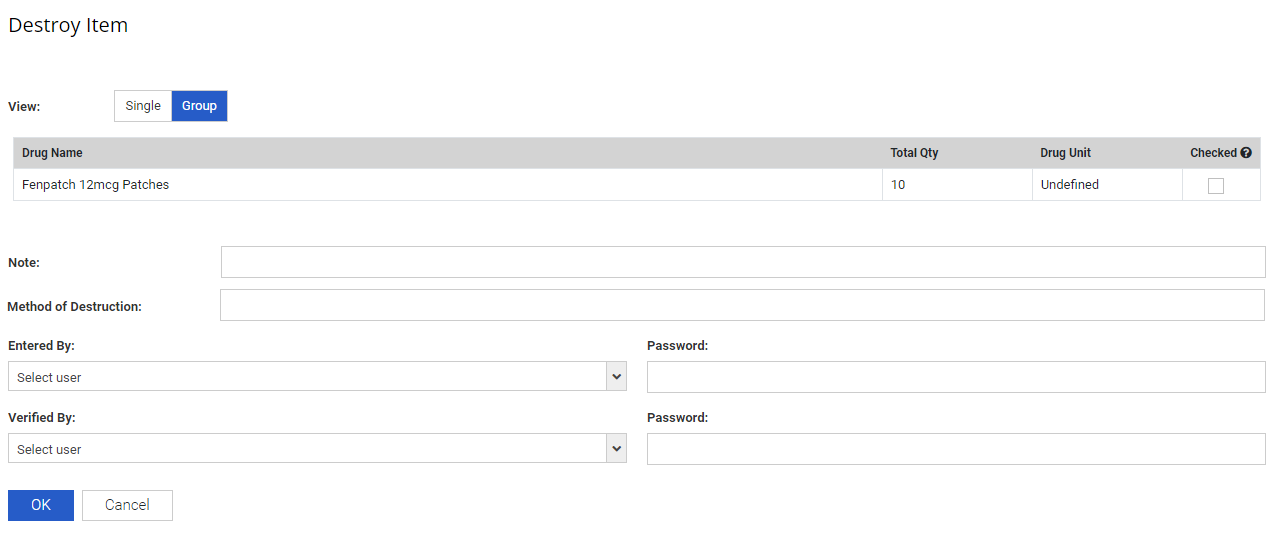
|
Item |
Description |
|
Drug Name |
Medication to be sent or destroyed. |
|
Quantity Available |
This is the current balance in the Destruction Register for the selected item. |
|
Quantity Sent/Destroyed |
Enter the amount (quantity) that is to be sent for destruction or destroyed on-site. |
|
Note |
Enter relevant details. |
| Method of Destruction | Enter the method of how the medications are destroyed. In some jurisdictions, this field is mandatory. |
|
Entered By |
Select the User name from the list. |
|
Verified By |
Note that as required by health departments, 2 different Users are required to approve this entry. If the user is not in the list, then you will need to Cancel out of this screen and enter the User’s details into the system – refer to the section titled Add a New User for details on how to do this. Please note: In some jurisdictions, the witness to the destruction must be of a different professional group to the authorised person destroying the S8 drug. |
|
Password |
Enter the User’s Password – remember Passwords are case sensitive. |
|
Cancel |
Press Cancel to cancel changes. |
|
OK |
Press OK to accept changes. |
Destruction Activity
The Destruction Activity area allows Users to see the activity within your Destruction Register. Also another useful tool within this area is the ability to Reverse any stock destruction entries incorrectly made.
First go to Tasks -> Destructions -> Destruction Activity, as per the below print screen:
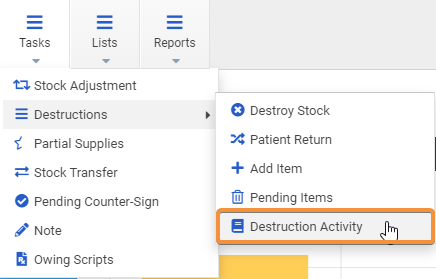
On the Destruction Activity page you can see the relevant information as below:
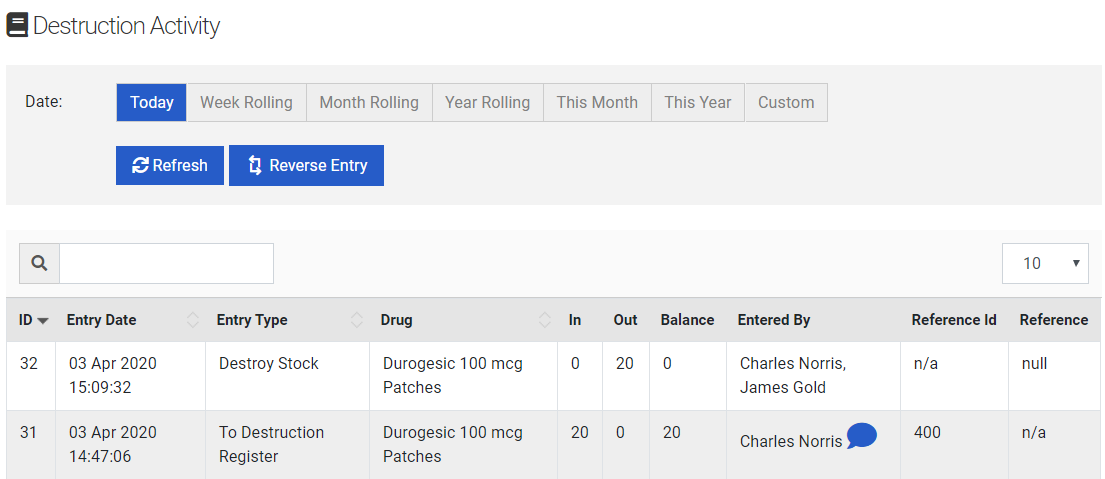
|
Item |
Description |
|
Entry Date |
The date and time the entry was recorded. |
|
Entry Type |
The type of entry. |
|
Drug |
The name of the medication received/supplied. |
|
In |
The quantity received in. |
|
Out |
The quantity taken out. |
|
Balance |
The balance of the medication after the transaction was completed. |
|
Entered By |
The name of the User who recorded the entry. |
|
Reference ID |
This refers to the ID of the related entry in the “standard” register as seen in the Daily Entries Section. |