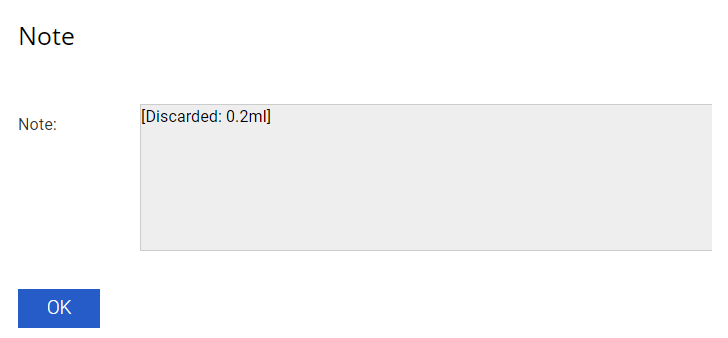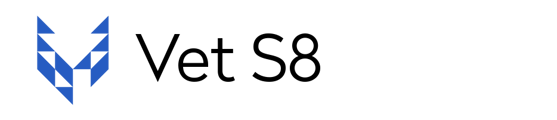The article explains two methods for discarding leftover drug quantities when supplying to a patient. It covers full discards, partial discards, balance declarations and the Deadspace field.
In certain cases you might have to discard part of the drug that was taken out of the safe meant for a Patient Supply. The Quantity Discarded and Deadspace field (if applicable) should be entered if you are using a portion of a particular drug and wish to Discard the remaining portion of it (e.g. unused remaining liquid in an open ampoule).
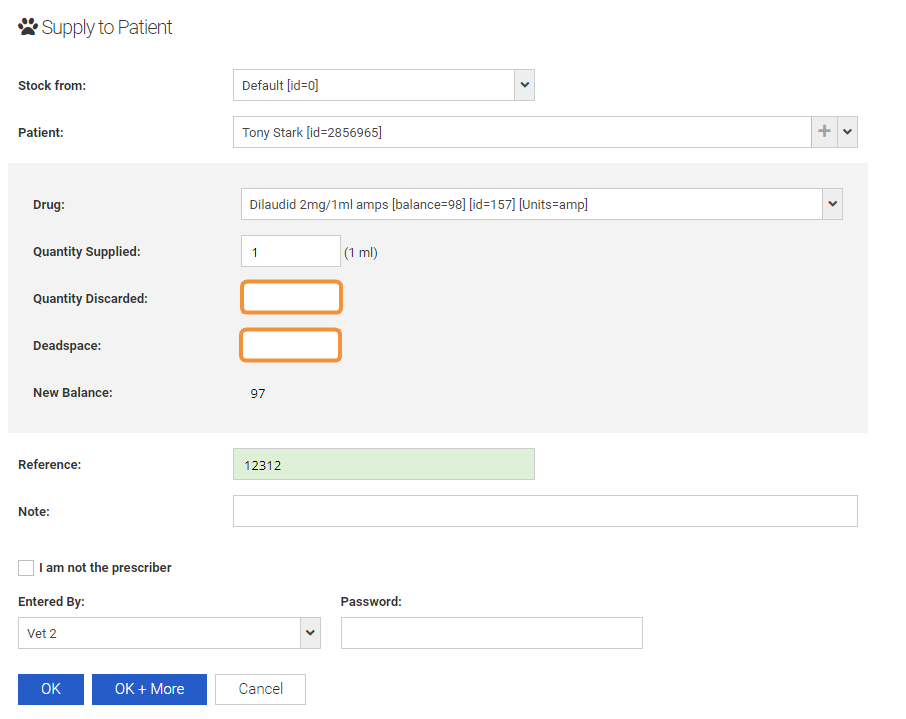
There are 2 Options of Discarding while doing a Supply to Patient, depending on how you bill in your Vet Practice Management Software (VPMS):
-
You bill and charge only the exact quantity supplied to a patient. This is the default option. Most users will use this method.
-
You bill and charge the full unit of measure, even if only part of it was supplied to the patient. If your clinic use this option, and the "Discard Declaration" tick box does not appear on your Supply to Patient screen, please contact Modeus Support to have it enabled.
Option 1
If you only bill the exact amount of drug that was dispensed to the Patient, that amount will automatically flow down from your VPMS onto VetS8.
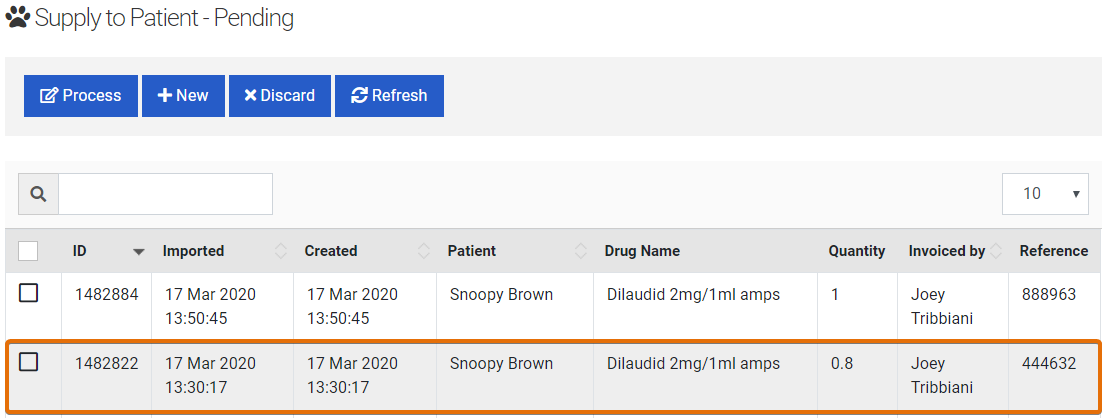
However, you might be left with some remaining amount (e.g. remaining liquid in a broken ampule, other half of tablet,...) that still needs to be Discarded on top of the amount you billed. In that case, add the remaining quantity to be Discarded (0.2 of an ampoule in our example) in the Quantity Discarded field as below:
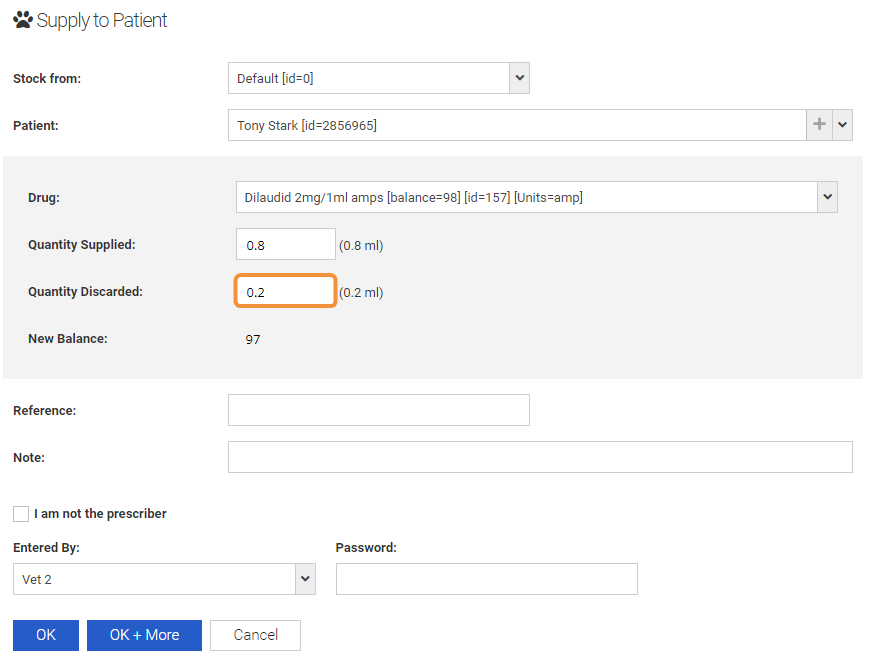
A Deadspace volume can be entered as well if needed (please contact Modeus support to turn on this feature if it doesn't appear on your Supply to Patient screen), this volume will lower your total stock balance too.
After processing the pending entry with your User and Password, you’ll be redirected to the Daily Entries page.
There you will see that on top of signing of the drug amount that came through from your VPMS billing (0.8 in the example provided), an additional entry for the Discarded drug amount was created (0.2), lowering down your stock to the full unit (total of one full 1mL ampule in this example).
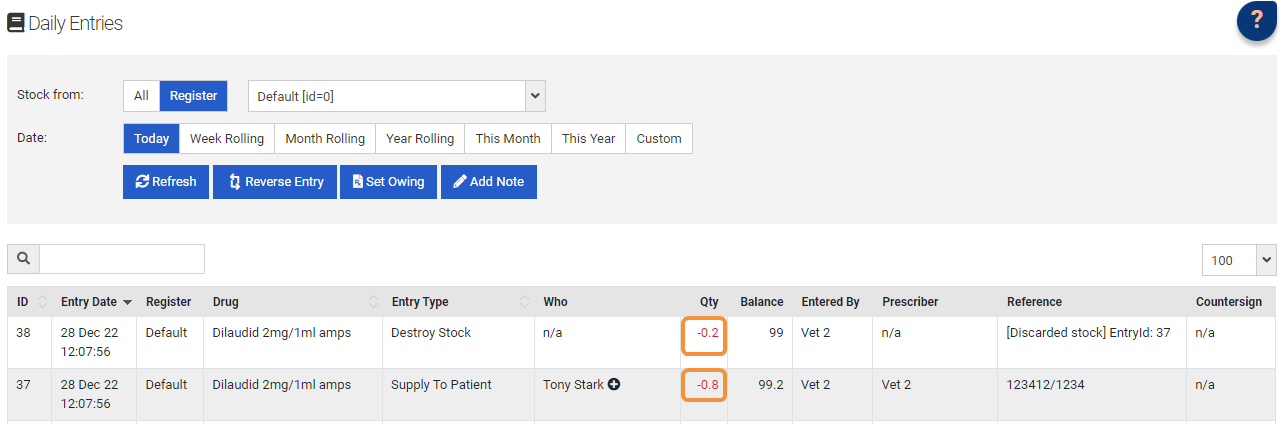
Option 2
If you bill a full drug unit (Ampule, Tab,...) to the client, 1 full drug unit will come down from your VPMS into Vet S8, regardless if only part was supplied to the patient.
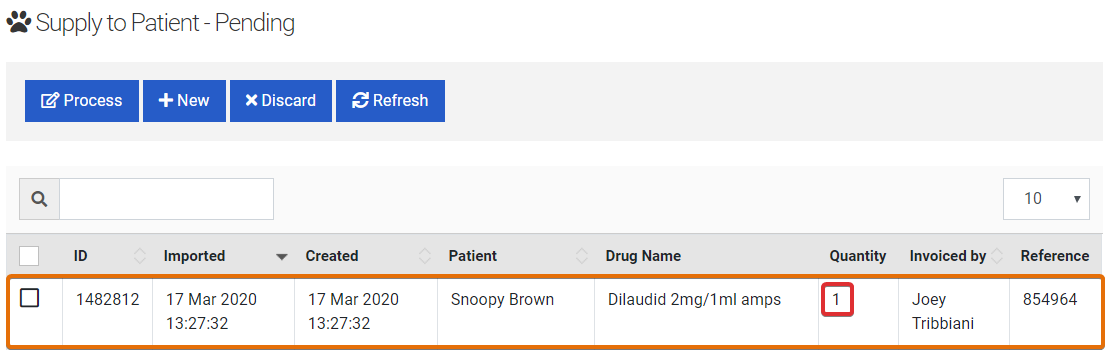
That’s when you will need to Declare how much of the unit was discarded. Select the entry and press the Process button. The Discard Declaration tick box will be ticked by default. Specify how much of the drug was discarded.
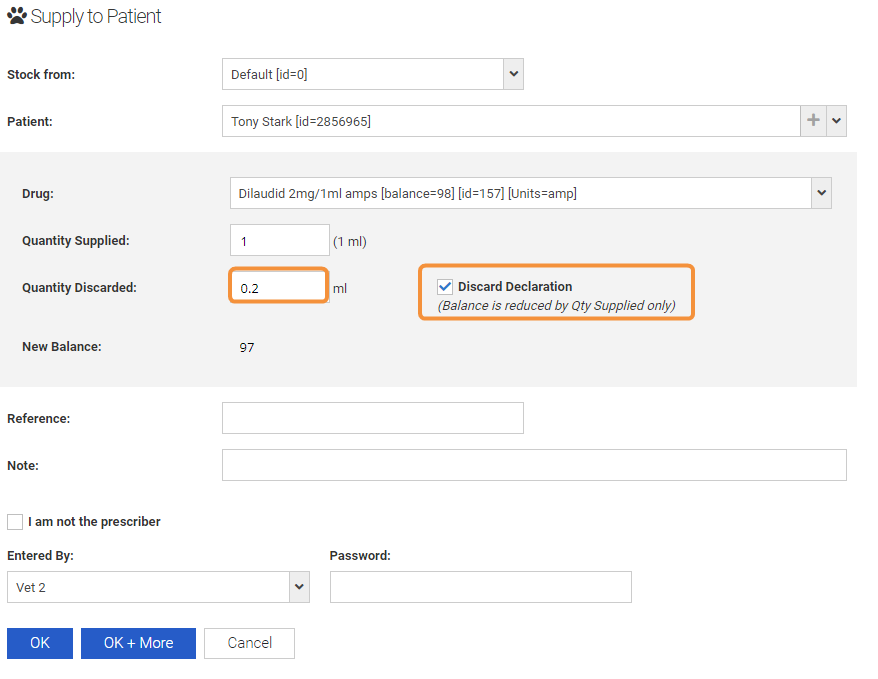
Please be aware that if you untick the "Discard Declaration" box, the Discarded Quantity will now be deducted on top of the Quantity Supplied. This could be useful if some of the drug was spilled.
A Deadspace volume can be entered as well if needed (please contact Modeus support to turn on this feature if it doesn't appear on your Supply to Patient screen), this volume will not lower your total stock balance.
After processing the pending entry with your User and Password, you’ll be redirected to the Daily Entries page.
The Discard Declaration function will add a note to your entry and WILL NOT create an additional discard line/entry (as the full unit was already accounted for when flowing down from your VPMS).
You can view the Discard Declaration Note by selecting the Blue Text Bubble. The note will open up as seen below: