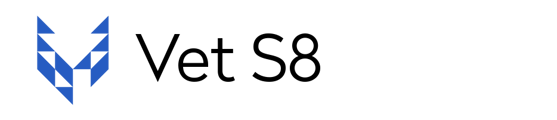The article provides instructions for adding medications into Vet S8 as well as mapping new medications from VPMS systems such as RxWorks, EzyVet, Vision VPM, or VetLink.
Add New Medication
To add/create a new Medication, start by going to Lists -> Medications, as shown in the print screen below:

The following screen will then display your list of Medications. Click the + New button (if enabled) to start the process of creating a new medication.

If you can't see the +New button and would like the ability to add medications in the system, please contact Modeus support at support@modeus.com.au
Once the +New button selected, enter all relevant details of the new drug under the Details tab.
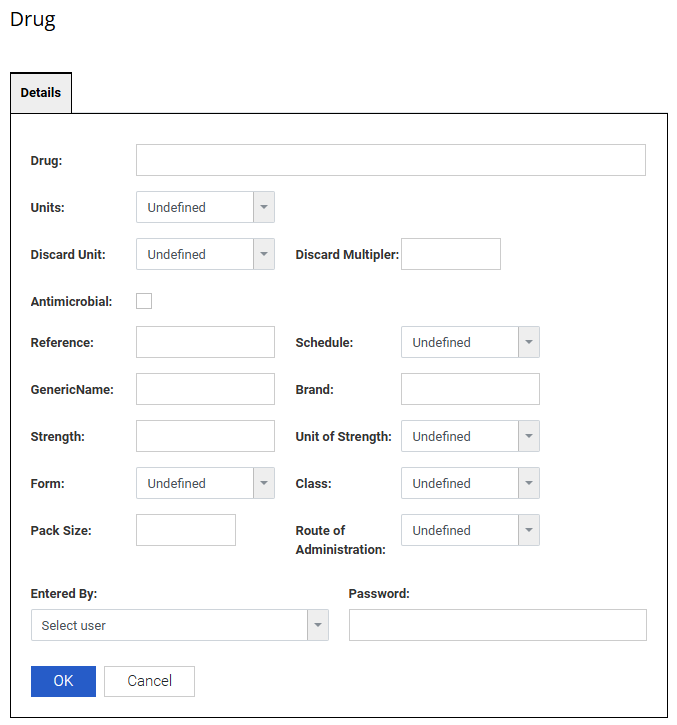
Then proceed to follow the steps below for Mapping.
Map Medication
In order for Modeus Support to proceed with updating the mapping configurations for your Vet S8 account, please do the the following (scroll down to your relevant VPMS):
RxWorks
- Confirm that the S8 medication is marked as 'Controlled' in RxWorks. See here for instructions.
- Go to Task Panel > Options & Setup > Item > Online Scheduled Drug Register > Item Schedule Identification
- Select Vet S8 from the Select Provider drop-down menu
- Select Schedule 8 from the Controlled drop-down menu
- Click on Export Schedule 8 List to CSV
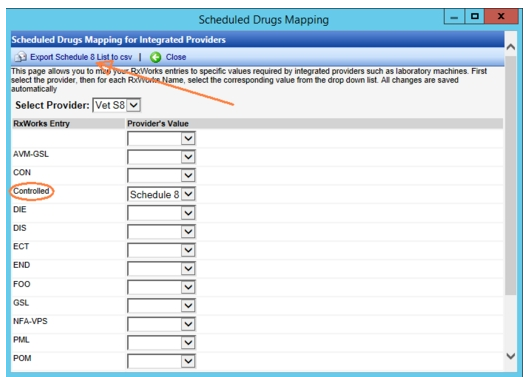
Once exported, please send us the CSV file in a reply email so that we can update the mapping configurations for your account.
EzyVet - If the medication is not added to the S8 Product Group
- Check and advise if the medication has been added to your product group for controlled drugs in EzyVet as per pages 5 and 6 of the instructions linked here.
- Provide us with the name of your product group as well
Vision VPM
- Go to Maintenance > System Defaults > Vet S8 Setup > Export Vet S8 stock to file
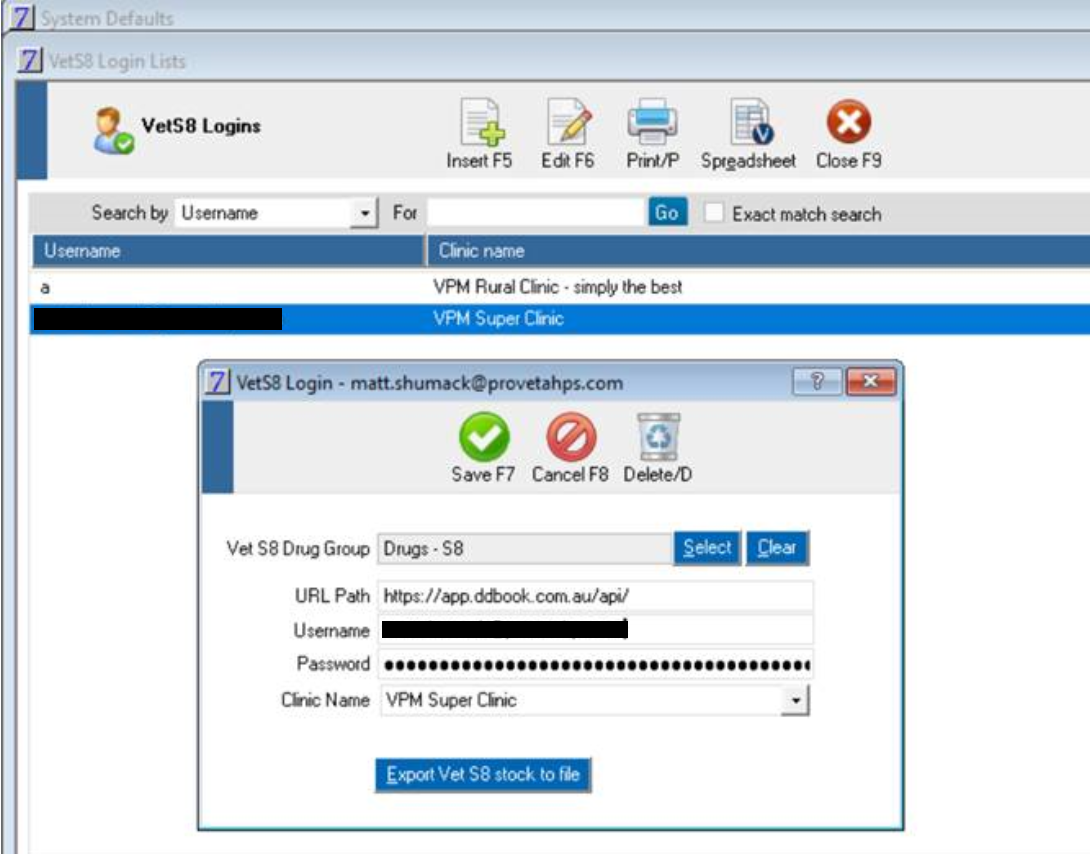
- If you unable to do so, please ask the Vision support team to generate the latest VPM Stock list for you. Once exported, please send it to us in a reply email.
VetLink
- In order for us to map the required medication, we will need the latest products.csv file from VetLink.
- This is exported by going to Options -> Setup -> Misc -> 9:Internet Cont tab
- The Products box will need to be ticked before clicking Extract
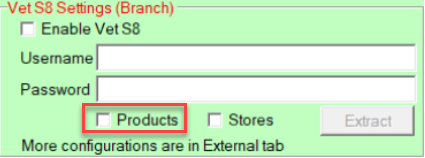
*Note that you will need to log in with the "owner" or an "administrator" account in order to be able to tick box. Once you have the products.csv file, please send it to us in a reply email.
If you have a preference as to which item in the medication list you would like us to map to, please specify its drug ID.
If the item does not exist in your account, we can create one for you. In this case, please specify the exact naming to be used.